Sign in to the Google account that manages your Business Profile.
In Google Search, look up your business name (or search “my business”).
In the management panel, open Reviews → click Get more reviews (Share).
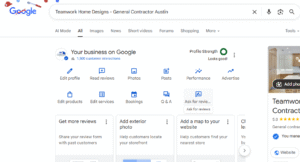
Open Google Maps (signed into the owner/manager account).
Tap your profile photo → Your Business Profile.
Find Get more reviews / Share and copy the link (or share directly).
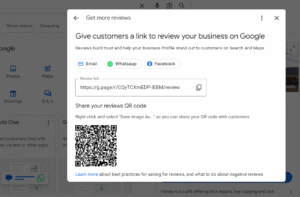
Make a vanity redirect on your website that forwards to the google reviews link for business you copied. This keeps the link memorable and lets you swap targets later without updating printed materials.
Prefer printed signage? Use Google’s built-in QR code from Step 1. Google Help
Do not offer incentives (discounts, freebies, refunds) to get, change, or remove reviews, Google explicitly prohibits this and may restrict your profile.
Ask every customer (not just happy ones). Selectively filtering is considered “review gating.”
Ask at the right moment
Immediately after a successful service or pickup, when satisfaction is highest.
Make it stupid-easy
Include your short review link (or QR) in: receipts, invoices, email signatures, thank-you pages, packaging inserts, front desk signage, and SMS follow-ups. Google Help
Use these copy-and-paste prompts
Text/SMS:
“Thanks for choosing us today! It would mean a lot if you could share your experience. It takes 30 seconds here: [your review link].”
Email:
Subject: Quick favor – your feedback
Body: “Hi {{FirstName}}, thanks for trusting {{Brand}}. Would you mind leaving a quick Google review? It helps other customers find us: [your review link]. We read every review and share them with the team!”
Printed/QR sign (counter or checkout):
“Tell us how we did! Scan to review on Google.”
Respond to every review
Timely, owner-signed replies show you value feedback and help future shoppers. (You must be verified to reply.) Google Help+1
Build a repeatable process
Add a “Review Request” step to your job checklist or POS flow.
Train staff to hand customers the QR card and ask for a review in person.
Schedule a weekly 10-minute review-response block for your team lead.
Make sure you’re signed into the owner/manager Google account.
Ensure your profile is verified; unverified profiles have limited features. Start verification if needed.
On mobile, use the Google Maps app method from Step 2.
Consistent, authentic Google reviews (and your responses) influence visibility in Maps & local pack and build the trust that converts searches into calls and bookings. Google provides the shareable review link and QR code specifically so businesses can make leaving feedback fast and frictionless – no hacks required.
At Map Kings, we take a revolutionized approach to local SEO, using data-driven strategies and advanced optimization techniques.
Contact us and get results!